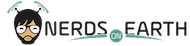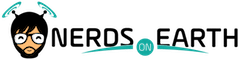There are lots of ways to track initiative at your tables, whether it be index cards folded over a GM screen, Excel sheets, digital offerings like Roll20, or trusty pen & paper.
I’ve flirted with several different iterations of trackers, evolving my methods over time until I’ve finally arrived at something I’m really happy and comfortable with. It still has some shortcomings that I haven’t quite worked out yet, but it is manageable and easy to track in-game conditions, reminders, and statistics.
Initiative Tips
A GM’s initiative tracker should contain vital information that helps speed up gameplay and transition easily from combat to exploration-mode. Here are the criteria that (in my humble opinion) every method should include:
- Initiative Value – This one is a gimme. As a GM, you need to know the initiative number to put the combatants in the correct order. I would take this a step further to say that you would also want to know the Initiative Modifier for each creature/player so that you can break ties more easily. For anything that’s still a tie after that point, just be ready for a roll-off!
- Armor Class – I like to keep AC handy for all of the monsters so that I can quickly comment on hits/misses from the party. Other status-changers that might adjust this value later on can be applied directly to the AC number on the tracker to account for things like Witch Hexes and Charges. It’s completely GM preference if you’d want to include the players’ AC values here as well – I don’t include them because that’s something my players keep track of for themselves.
- Health Points – Again, this is mostly just for the monsters, but I track HP right on the initiative tracker. There’s a picture below that shows how I arrange my sheets to accomplish this, but you’ll be able to see the systematic deduction of HP from the monsters as the battle goes on.
Those are the big ones! A couple other things to consider in developing an initiative tracker, that might be a bit more advanced, would include the following:
- Movable Order – In my current method, I manually account for this, but my system is messy during battles with more combatants. The idea is that initiative order can change as a battle rages, whether from players holding actions or dying (in the case of the new Pathfinder 2.0 rules). Magnets, clothespins, or index cards can be used to help achieve this easily, but it’s harder with a normal paper sheet. You can see below that I leave spacing in my initiative order so that I can cross off combatants and write them in the blank spots. Again, this isn’t the neatest method and I think moving to a dry-erase board with magnets might be a better fit for how I handle initiative tracking.
- Helpful Reminders – I don’t know about you, but I can’t remember every monster’s special abilities and attacks, especially in the chaos of tabletop combat! If I have plans for what the monster is going to do each round (i.e. if the werewolf reaches 20 HP it is going to run into the woods), I’ll make notes underneath that creature in a different color. That way, everytime the creature comes up in the order, I have the little reminder right below them in my visibility. I find this to work a bit better than index cards because I’m limited by the amount of the space on the tracker itself; index cards have a lot more space which I would end up filling with more reminders than are really necessary for me. For Pathfinder, I’ll usually have Hero Lab open to reference for detailed text and ability descriptions.
- Round Tracker – This one is borderline ‘required’ in my eyes, but you should be able to reference the number of rounds that have taken place in the combat so far. Rounds visibility can help players get a sense of scale and can also assist the GM in gauging how long a combat might take. For example, if one round lasts fifteen minutes and the end is nowhere in sight, the GM might be able to relax a bit and focus on the combat instead of reciting/practicing that post-combat monologue in their head.
The Origami Goblin Method
Now that all’s said and done, here is an example Initiative Tracker with some notes for a low-level Goblin encounter:

My rudimentary, but effective, initiative tracker setup for normal sessions.
Now, this is just an example so it’s wayyyy neater than what my normal sheets might look like, but hopefully it helps get the point across. The little highlighted bubbles help give you a glimpse into my brain-box and why I’ve included certain things.
You can see that I don’t even check all of my own boxes as far as useful things to have in a sheet- tracking initiative is very personal to each individual GM and everybody is going to find success doing it in a different way. That being said, I would suggest doing some searches to learn how other GMs are handling initiative and try and incorporate parts of those methods into your prep to discover what works for you!
Downloadable Excel Initiative Tracker
For those of you looking for a quick and easy Initiative Tracker, you’re in luck! Below you will find a link to a downloadable file for Microsoft Excel that you can use to track initiative. You will need to have access to Microsoft Excel to use the file, and you will also have to allow Macros to run if prompted. The Macros simplify the process of combining the PCs and Enemies into a single list, sorted by initiative order. Click the link below to download the file – the instructions continue afterwards:
Editor Note: The sidebar will look a little bit different in the file that you download, as the Round Tracker was updated with two arrows since this original posting.
Setup
First off, you might want to save this file as a copy so that you have a blank slate in case something goes wrong with it. I haven’t locked cell ranges or password-protected any parts of the sheet, so it’s possible that your sheet could look like Frankenstein’s monster if the instructions below aren’t followed exactly. Either that, or you can always come back here and download a fresh copy.
If you aren’t super familiar with Excel, one of the things that Excel does out-of-the-box is automatically calculate formulas and display their values when input changes within the workbook. Since this sheet is also going to roll initiatives for everyone involved, we don’t want it to be rerolling the dice while we’re in the middle of ordering all of the combatants. What you’ll want to do is set the Calculation Options to Manual, as shown in the screenshot below:
Next, you’ll want to direct your attention over to the middle section. This is where you’ll be listing your players’ AC, HP, and Initiative Modifiers. As I mentioned above, the AC and HP is preference, but you’ll want to populate those cells with something to prevent weird stuff happening with the macros. The important thing here is to set the Initiative Modifier field with the appropriate bonus for each player. If you want to let your players roll their own initiative (which is more fun!), then you can hardkey in their Total Initiative values in the column provided. Otherwise, the column will be calculated automatically by rolling a d20 and adding the Initiative Modifier.
Don’t worry about the initial values in the Total Initiative column; those will be recalculated when the Players and Enemies are consolidated into the first section on the left. We’ll get into that piece after touching on the Enemy Section.

The Enemy Section works the same way as the Player Section, except that there is an extra field there for Creature Type. Some GMs might want to have this on-hand for a quick reference in regards to Knowledge Checks, or if player’s have Favored Enemy bonuses, etc. This won’t be copied over to the main tracker section, but you’ll still have it here for reference.
In this section, input all of your creatures and their associated statistics. The Total Initiative column, again, is going to be calculated automatically, so don’t overwrite anything into that column. You might regret it!
You’ll notice that the gray columns next to the Player and Monster Sections have little icons. I tried my best to make this friendly to those with trouble distinguishing colors by using multiple blue tones and by indicating player/monster with the icons. These will carry over to the main tracker when all of the combatants are combined together. If you have any feedback with how to improve the accessibility of this document, please let me know in the comments!
Okay! So you’ve input your player information and you have the monsters loaded. Let’s run through the buttons on the sidebar and get your prep translated into an initiative list.

Once you have the players and monsters entered, you’re ready to Calculate Initiatives. Clicking this button will roll d20s and order the combatants into a single list, in the far-left section next to the sidebar. You may notice that there are two hidden columns; part of the logic in the ordering deals with tiebreakers. Two d20s are rolled for each combatant and, if necessary, these are used to break ties when two combatants have the same Total Initiative and Initiative Bonus.
The Move Up and Move Down buttons can be used to move combatants up or down in the initiative order. This is useful if somebody holds their action or if the initiative order suddenly changes for whatever reason. To use this button, highlight the Name of the combatant that you want to move before pressing the Move Up or Move Down button. When the button is pressed, the entire line for that combatant will be moved accordingly.
If you want to clear the main tracker section, just click the ‘Clear Tracker’ button. This will reset your tracker to be squeaky clean.
The Change HP button can be used to adjust current HP on the fly. Before you select the HP that you want to adjust, you can enter in the amount right below the button. The default is -1, so you could click this button four times to reduce HP by four. Once you have the adjustment number that you want, select the HP cell for the combatant that you want to move before pressing the Change HP button. In addition, this button can be used to heal a combatant, if you enter in a positive integer instead.
Lastly, the arrows in the Round Tracker section will increase/decrease the Round by 1.
And that’s it! As this is a quick-and-dirty sheet, there are obviously some places where it can be improved. For example, you might want to add an extra worksheet and fill in some Bestiary data for commonly used monsters and update the Enemy Section to use VLOOKUP or INDEX/MATCH formulas to automatically recall the necessary attributes.
You could also adjust some of the cells to be locked (to prevent accidental changes), or you can tweak the macros to solve some of the other issues. I’m just providing this little template to help you get organized, or give you some ideas on how to improve/build your own Initiative Trackers!
If you do end up improving on the sheet, I’d love to hear from you and see examples of what you’ve changed! Personally, I’m still using pen & paper to track most of the necessary details, but seeing other ideas always gets my creative juices flowing. Processes can always be improved upon, even if it seems that you’ve reached a plateau.
Once I get a chance to learn more about macros in Google Sheets, I can hopefully convert this over to a document that would accessible to people even if they don’t have Microsoft Office.
I’m also happy to help address any other questions that you have on the sheet. Feel free to leave comments on this post, or reach me directly on Twitter @OrigamiGoblin. As GMs, we are never fully prepared, but we can at least try to take an organized approach to our prep!